SSO App settings
The SSO App Settings screen allows you to register, edit, and delete SSO applications, assign members and groups, and view and download the necessary settings on the service provider side.
SSO App list screen
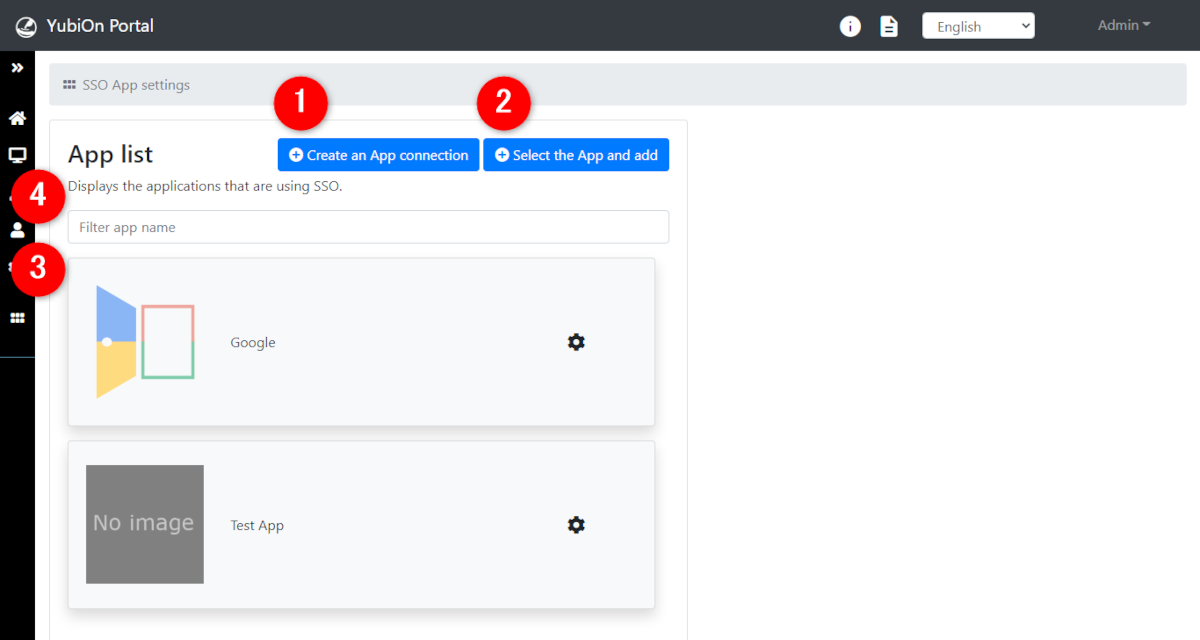
1. Create an App connection
Create an empty SSO App connection configuration.
For more information, please click here.
2. Select the App and add
Set up the SSO App connection settings based on the template provided by YubiOn Portal in advance.
For more information, please click here.
3. App list
It is possible to select the application to be configured.
When selected, the SSO App individual setting screen will appear.
4. App list filter
From the SSO App list, it is possible to filter SSO Apps by keyword.
Individual SSO App Settings Screen
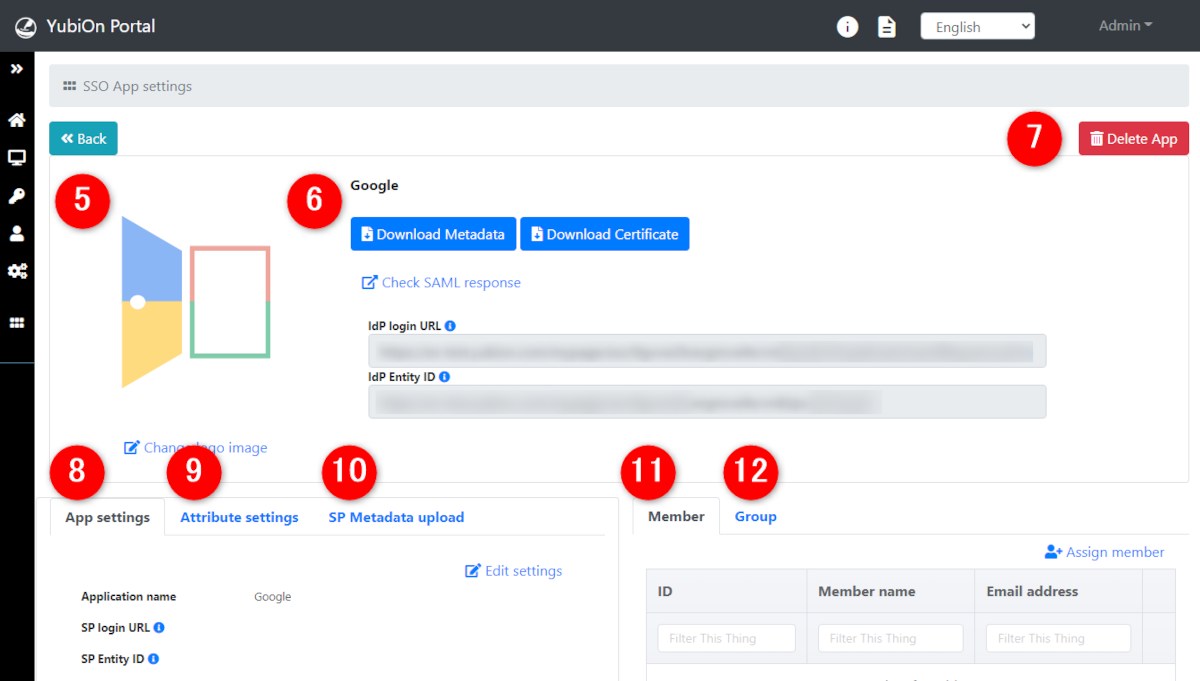
Overview section
5. Logo image information
You can view or set the logo image of the SSO App.
For instructions on how to change the logo image, please click here.
6. Confirmation of various information
You can download metadata and certificates (IdP side), check SAML responses, and check and download information for configuring SSO on the service provider side, such as IdP configuration information.
Please refer to the manual of each service provider for how to set up the service provider side.
7. SSO App Deletion
Delete the displayed SSO App settings.
For detailed operation, please click here.
Setting section
It is possible to switch between the “App settings”, “Attribute settings”, and “SP Metadate upload” tabs through the detailed settings section.
8. Application settings
You can view and edit the settings regarding linkage to the service providers.
You can also check more detailed settings by clicking on the “Detailed settings” link.
For detailed operation, please click here.
9. Attribute settings
It sets the attributes to be sent to the service when communicating with the service provider.
It is displayed in a list and allows you to register and delete additional custom attributes, as well as edit attributes.
For detailed operation, please click here.
There are two types of attributes: “Template attributes” and “Custom attributes”.
- Template attributes
When the SSO configuration is created from a template, the attributes that are required by the service provider are set.
Only editing is allowed.
- Custom attributes
These are the attributes which are freely configurable for all SSO applications.
Registration, editing, and deletion are possible.
There is no difference between template attributes and custom attributes in terms of actual collaborative communication (SAML communication).
10. SP Metadata upload
Some service providers distribute a file called “metadata,” which is a collection of information necessary for collaboration.
This file can be used to collectively configure the application.
For detailed operation, please click here.
Assignment section
The assignment setting section can be tabbed between the “Member” and “Group” screens.
11. Member
It is possible to assign individual members to the displayed SSO applications.
For detailed operation, please click here.
12. Group
For the displayed SSO application, groups can be assigned and members belonging to them can all be assigned at once.
For detailed operation, please click here.