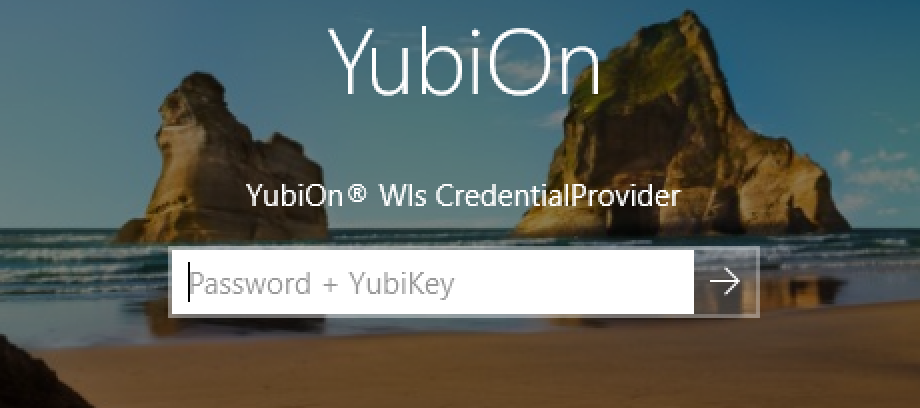Disable PC lock
About PC lock
Prohibiting the user from logging on to a PC is called “PC lock”.
If the PC is locked, you will not be able to log on to that PC.
About paid plans
This function is for paid plans (Standard / Premium).
Please purchase a plan when using this service.
1. Access Member management
Click “Member management” from the menu on the left side of the screen.
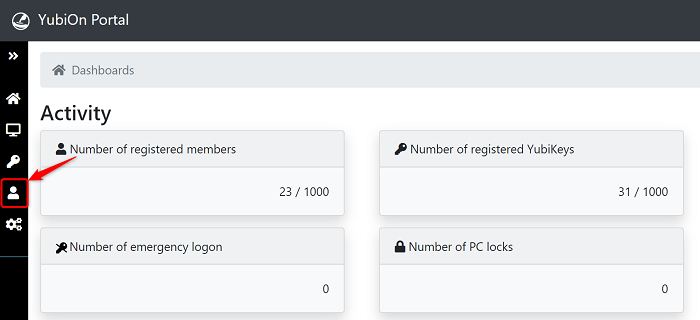
2. Select member
Click the member in the list of members.
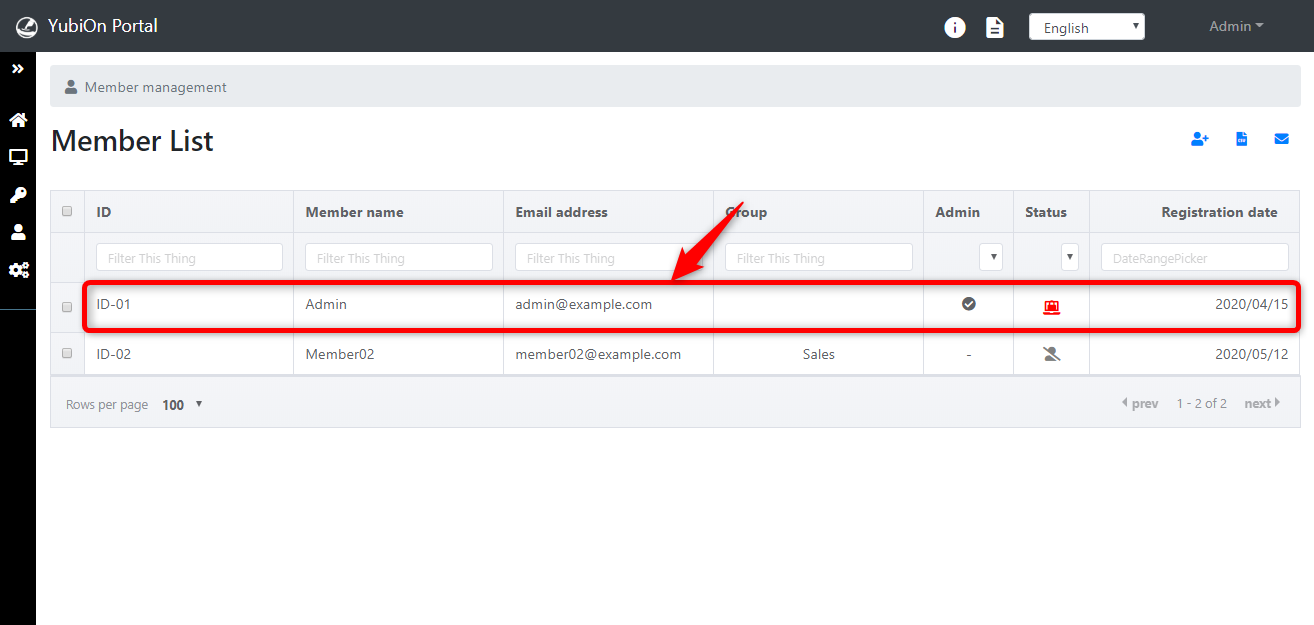
3. Unlock PC
Click the “PC lock” icon in the action list.
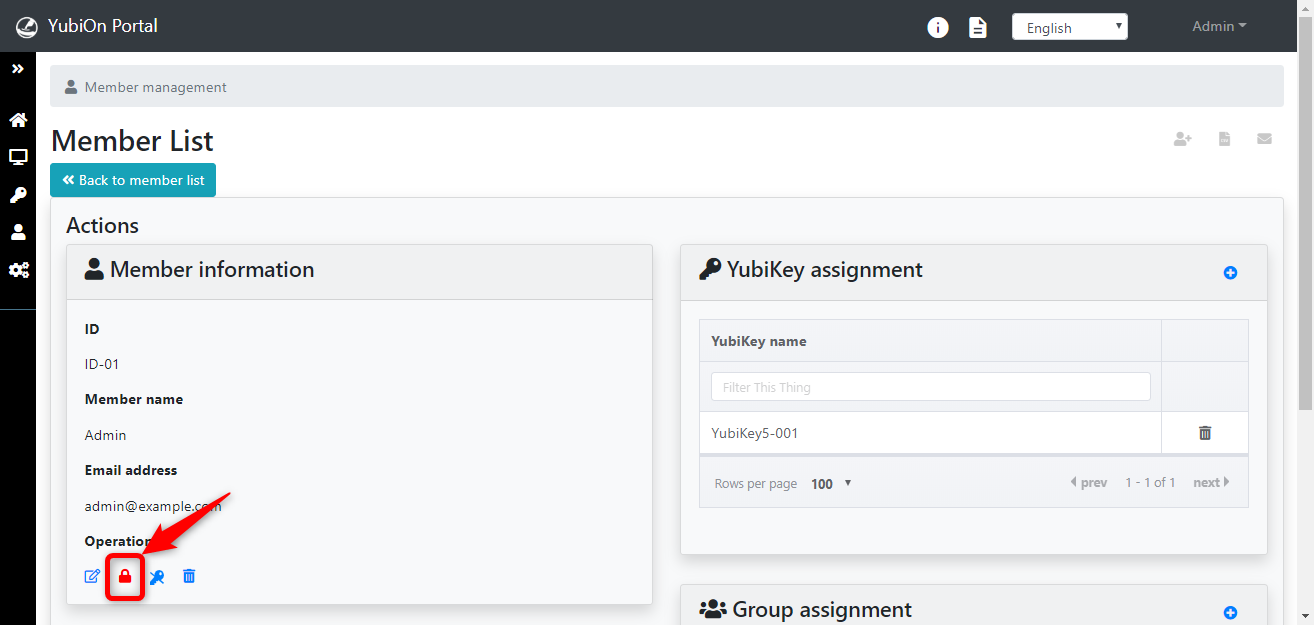
Check your PC and click the “Unlock” button.
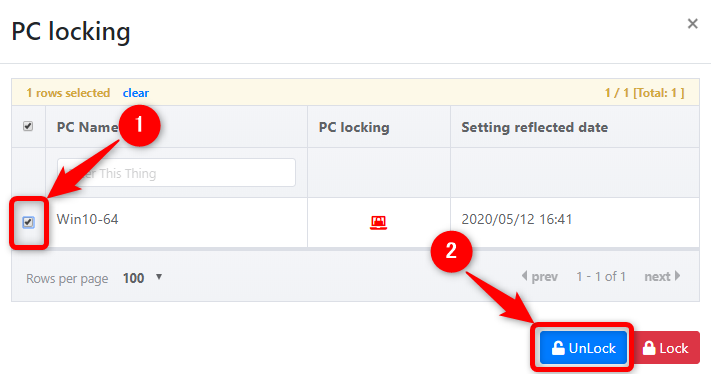
Click the “OK” button in the confirmation message.
This concludes the unlocking of the PC.
Reflection of settings on the PC
The settings are reflected when the PC is connected to the network and starts up.
If the settings are correctly applied to the PC, the “Machine locked” message disappears from the logon screen.