Delete a batch of members with CSV
How to batch delete multiple members in a CSV file.
About paid plans
This function is for paid plans (Premium).
Please purchase a plan when using this service.
Scope of bulk member deletion
- Delete member information.
- Unassign members and groups.
- Unassign members and YubiKey. (YubiKey itself will not be deleted.)
- PC and account information will not be deleted.
-
Click on "Member management" from the menu on the left side of the screen.
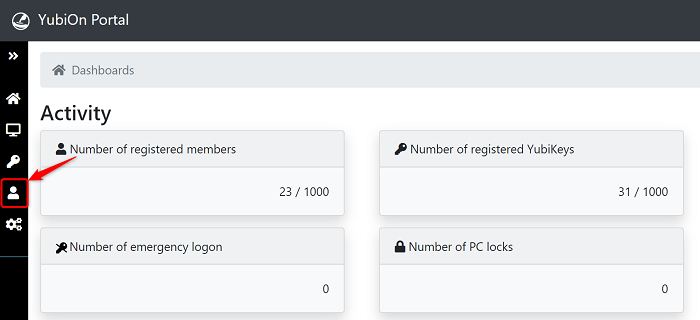
-
Click on the "Batch delete members" icon.
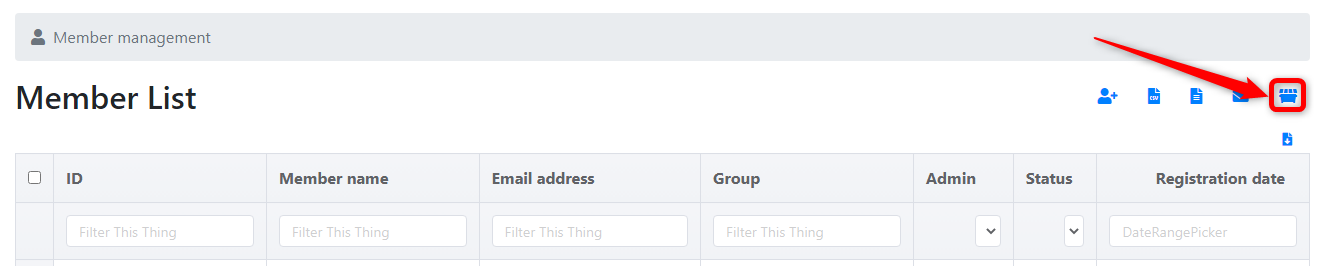
-
Download the CSV file for batch deletion.
Click the "Download" icon to download the CSV file for bulk deletion.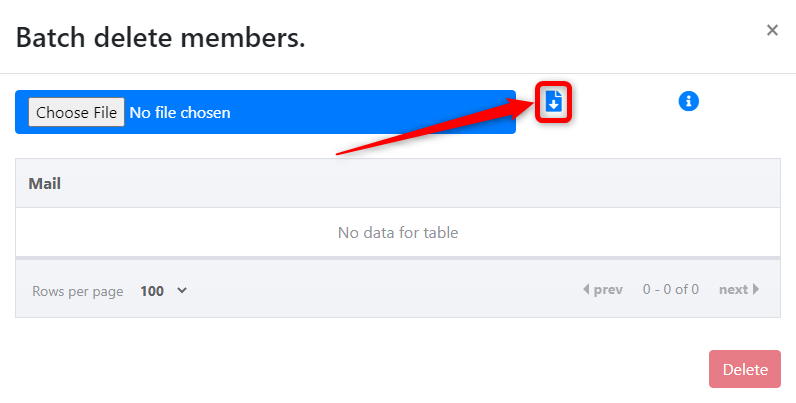 Save the "member_deletion.csv" file to any location.
Save the "member_deletion.csv" file to any location.
- Open the "member_deletion.csv" file and enter the e-mail address of the member you wish to delete.
-
Select a CSV file.
Click on the "Choose File" button.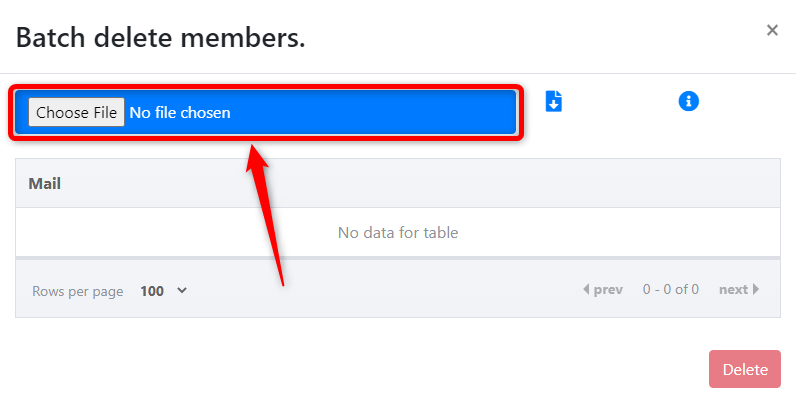
-
Select the CSV file and click the "Open" button.
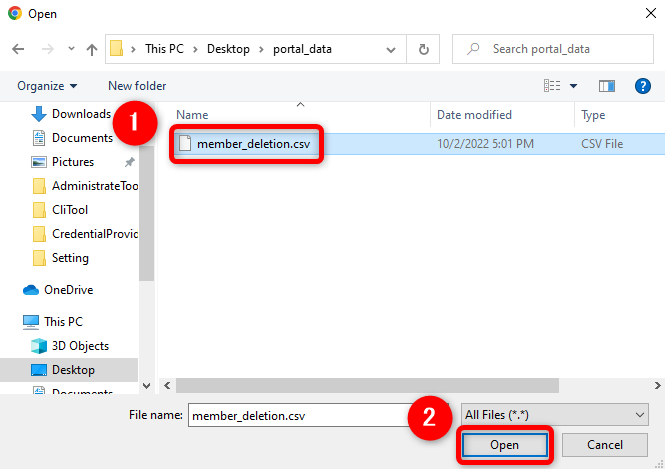
-
Selecting a file displays the CSV file name and the member information to be deleted.
If all is correct, click the "Delete" button.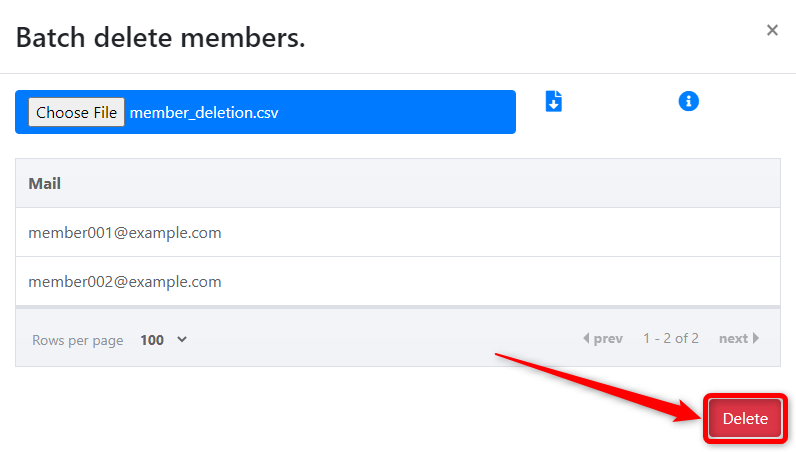
If the member is successfully deleted
A list of members is displayed.
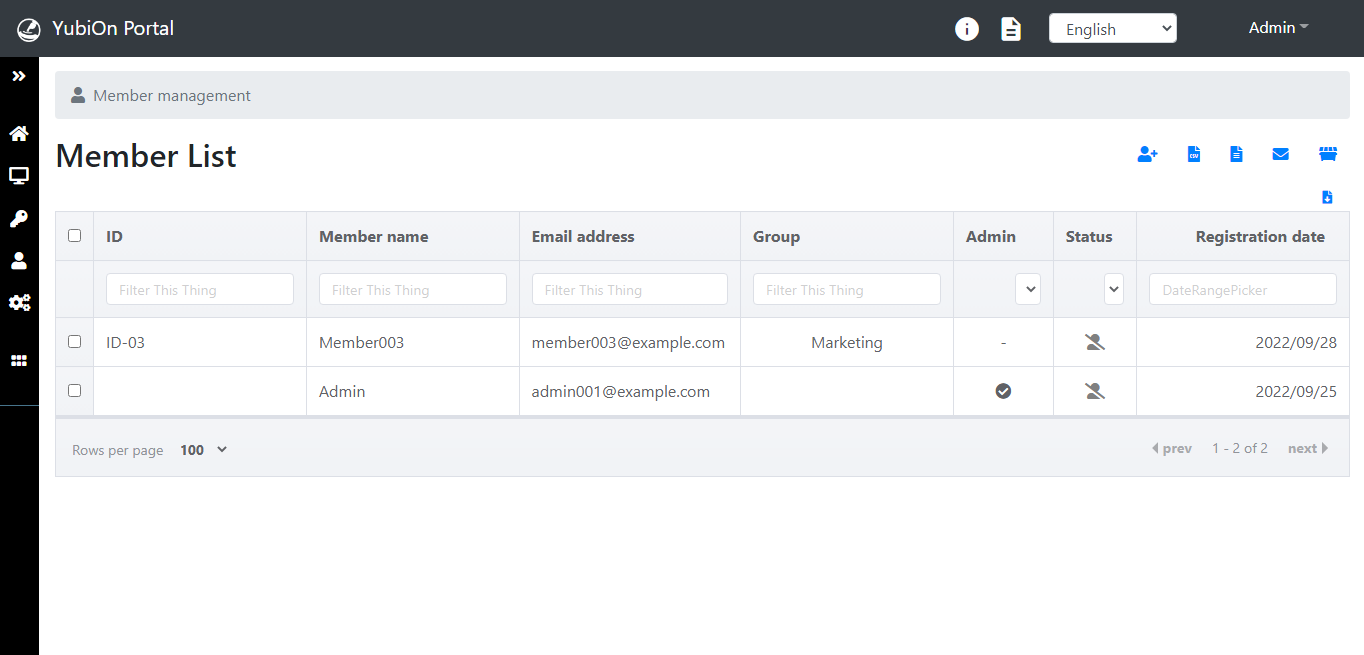
If there is a problem with the content of the CSV
If there is a problem with the content of the CSV, it cannot be deleted.
Correct the file and delete it again.
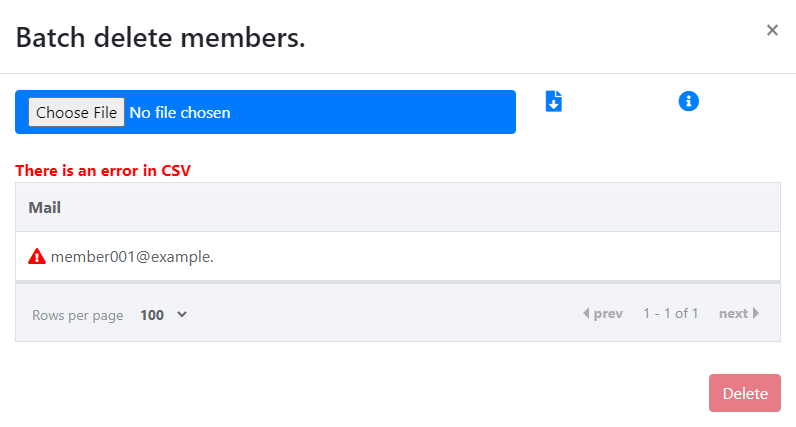
That’s all for member CSV batch deletion.