Search for a member
1. Access Member management
Click “Member management” from the menu on the left side of the screen.
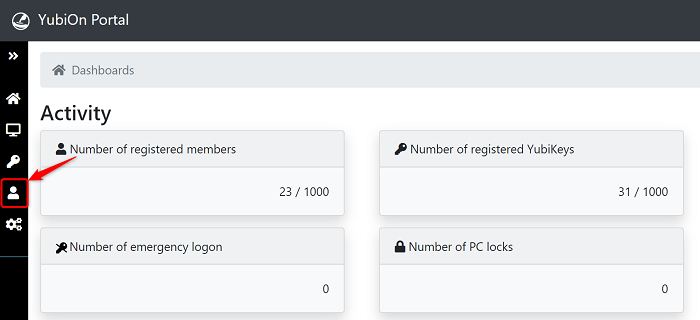
2. About filtering
Enter a search keyword and the search results will be displayed in real time.
The search is done by partial match and is not case sensitive.
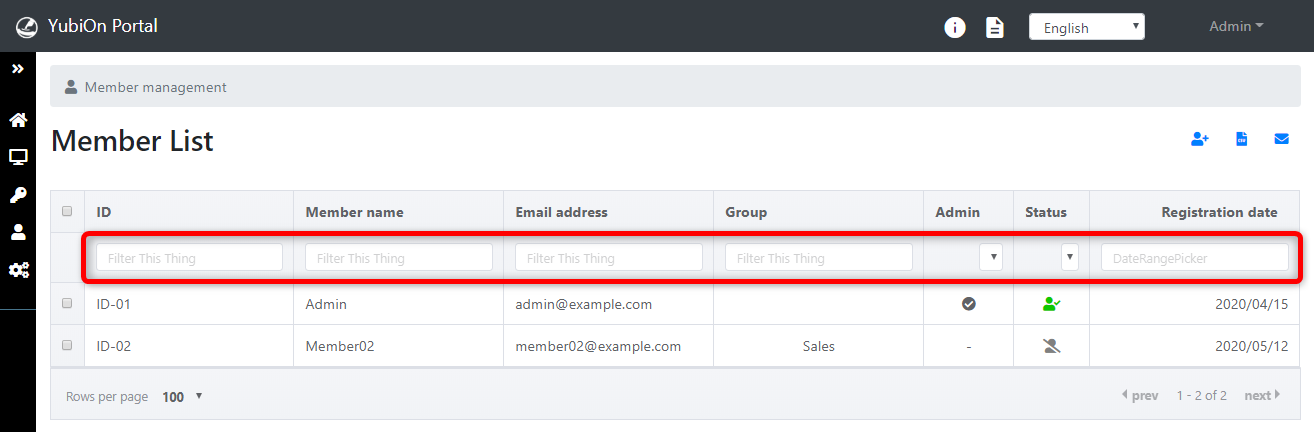
2-1. Filter by ID
Enter the ID in the filtering field.
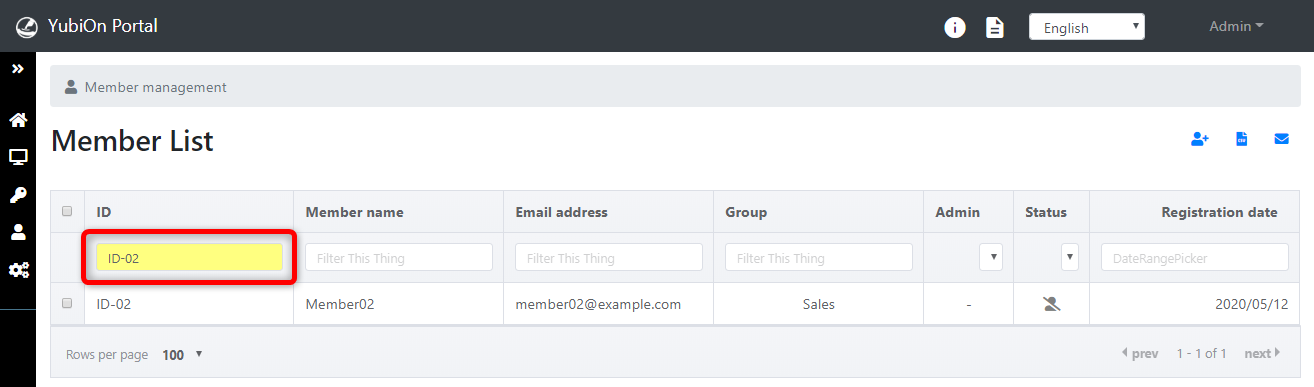
If you want to remove the filter, please delete the input.
2-2. Filter by Member name
Enter the member’s name in the filtering field.
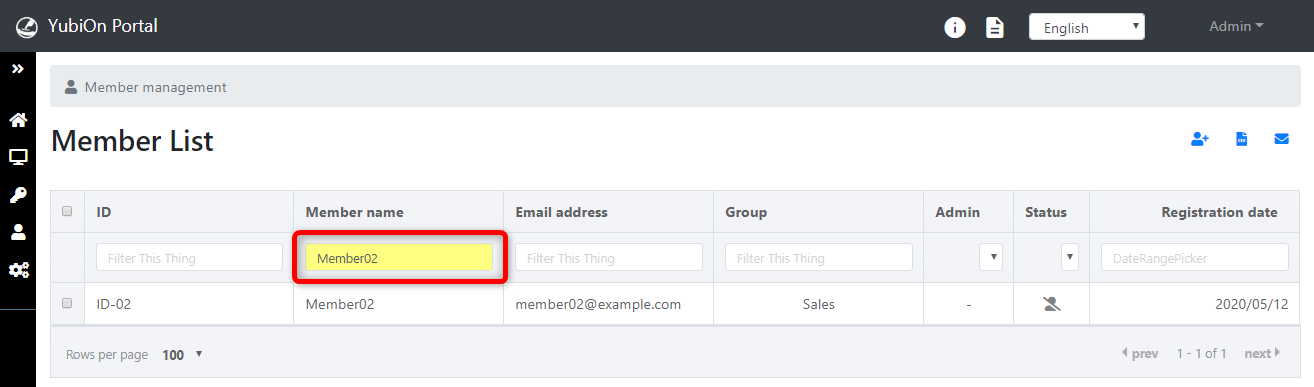
If you want to remove the filter, please delete the input.
2-3. Filter by Email address
Enter the email address in the filtering field.
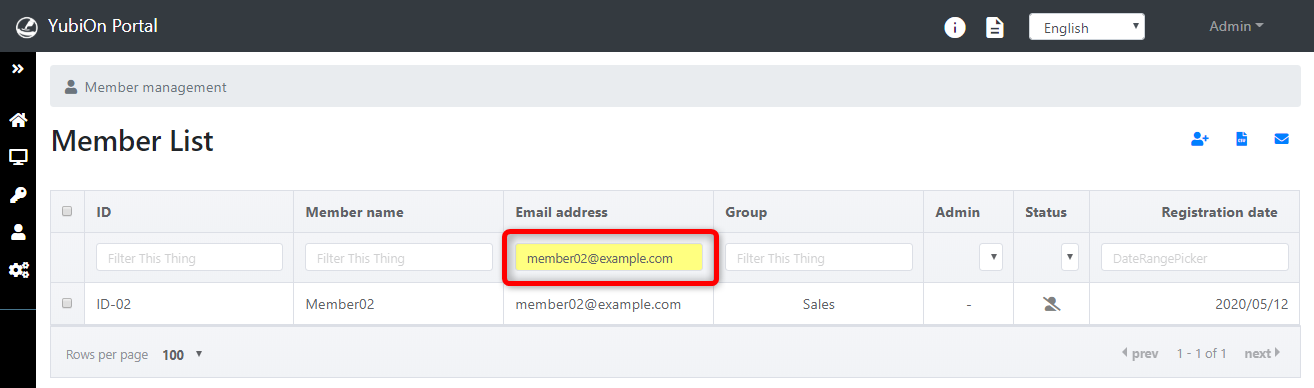
If you want to remove the filter, please delete the input.
2-4 Filter by Group
Enter the group name in the filtering field.
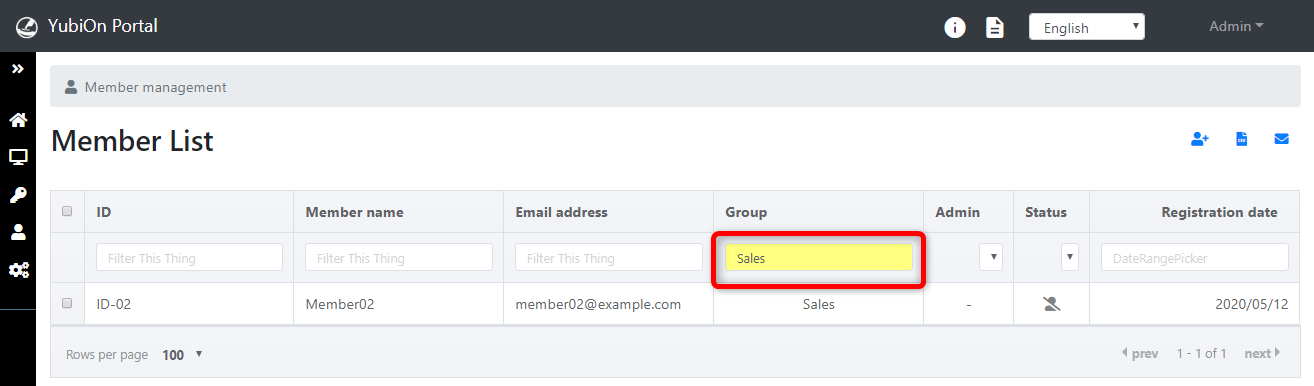
If you want to remove the filter, please delete the input.
2-5. Filter by Admin
Select the item to be filter for, such as “Administrator” or “General user”, from the Admin drop-down.
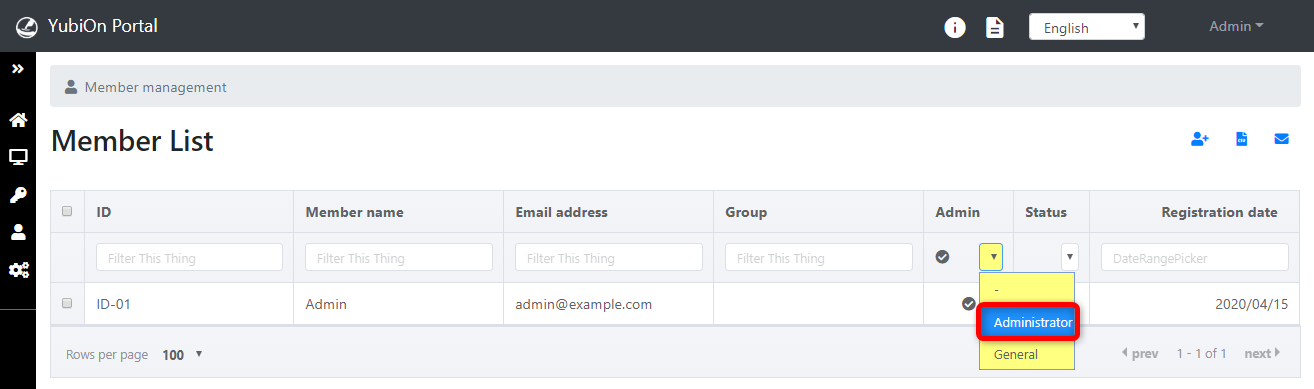
To cancel filtering, select “-” in the admin drop-down.
2-6. Filter by Status
Select the items to be filter for, such as “PC locking”, “Emergency logon”, “Windows logon service not used”, “Using Windows logon service”, “Sent email”, and “Sending failed”, from the status drop-down.
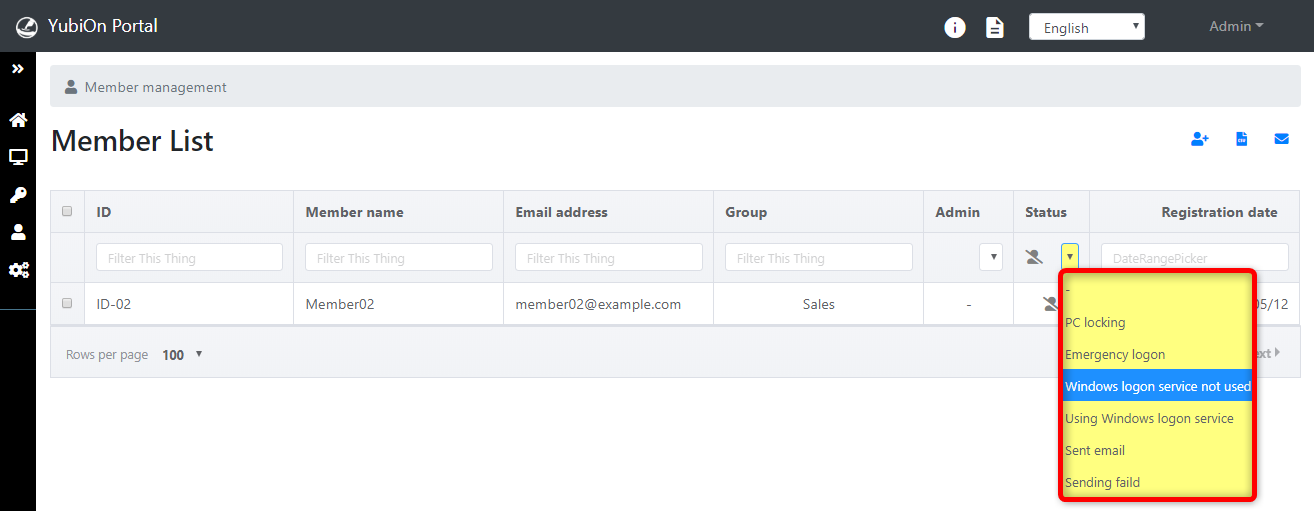
To cancel filtering, select “-” in the status drop-down.
2-7 Filter by Registration date
Click the date input field.
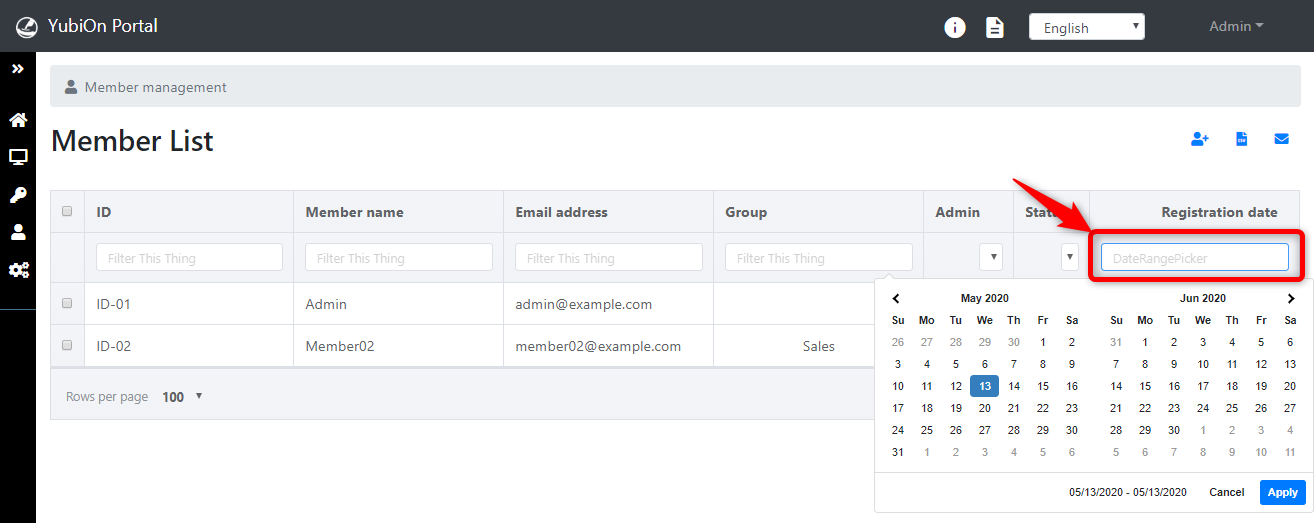
The calendar will be displayed.
Click the start date.
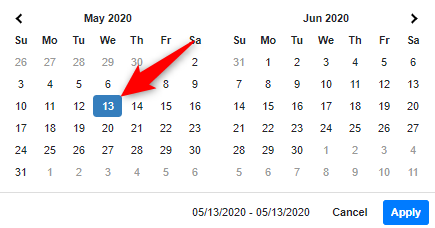
Click the end date.
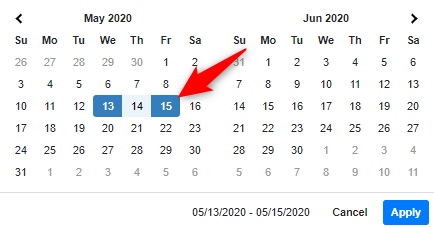
Click the “Apply” button.
To cancel filtering, click on the date input field and then click the “Cancel” button.
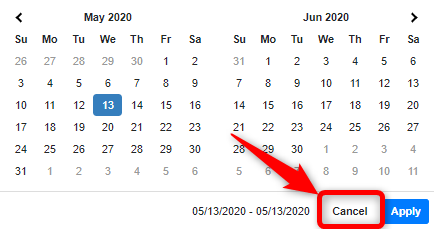
The date can be input manually.
e.g. Format: YYYY/MM/DD
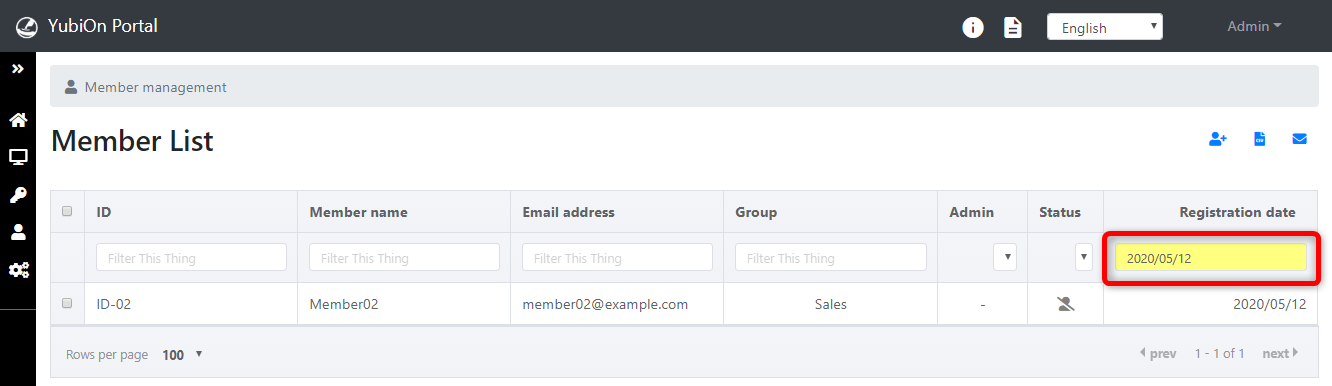
You can also filter by specifying multiple search conditions.
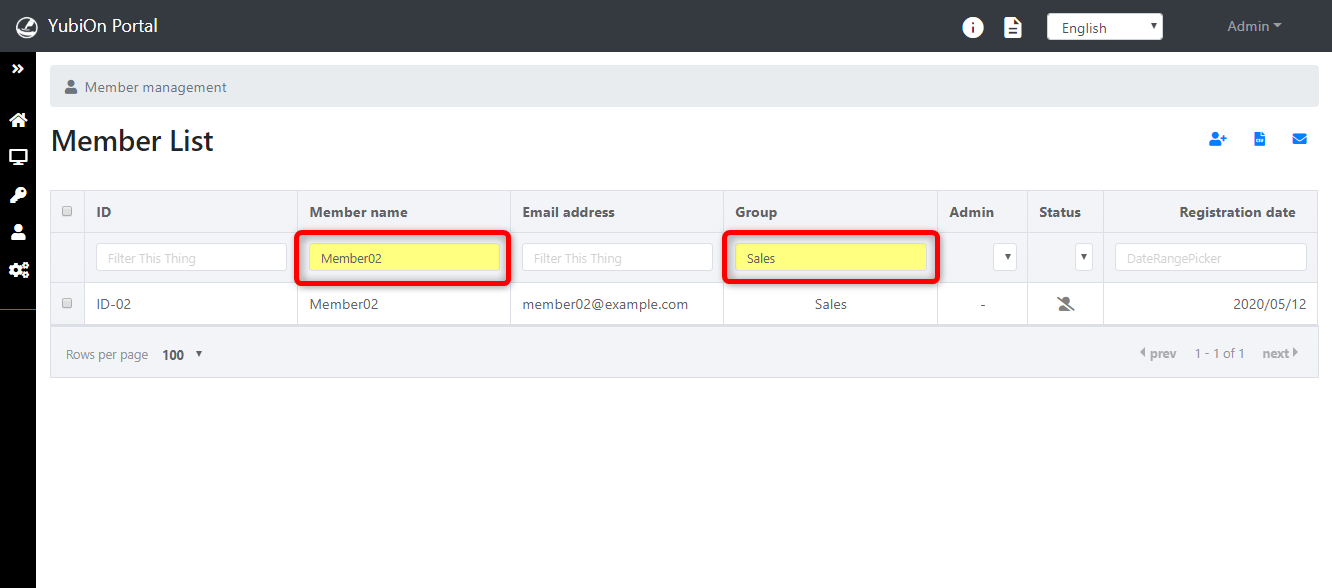
This concludes the procedure to search for a member.