Edit member
1. Access Member management
Click “Member management” from the menu on the left side of the screen.
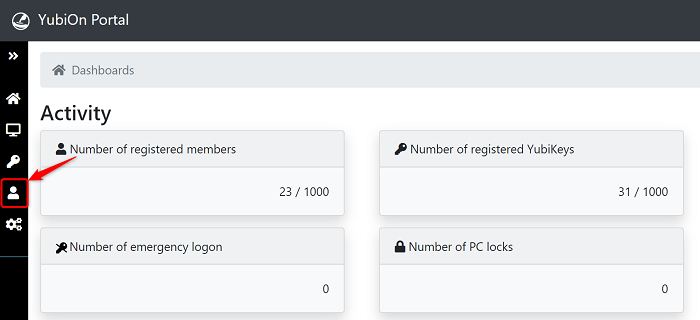
2. Select member
Click the member you want to edit from the list of members.
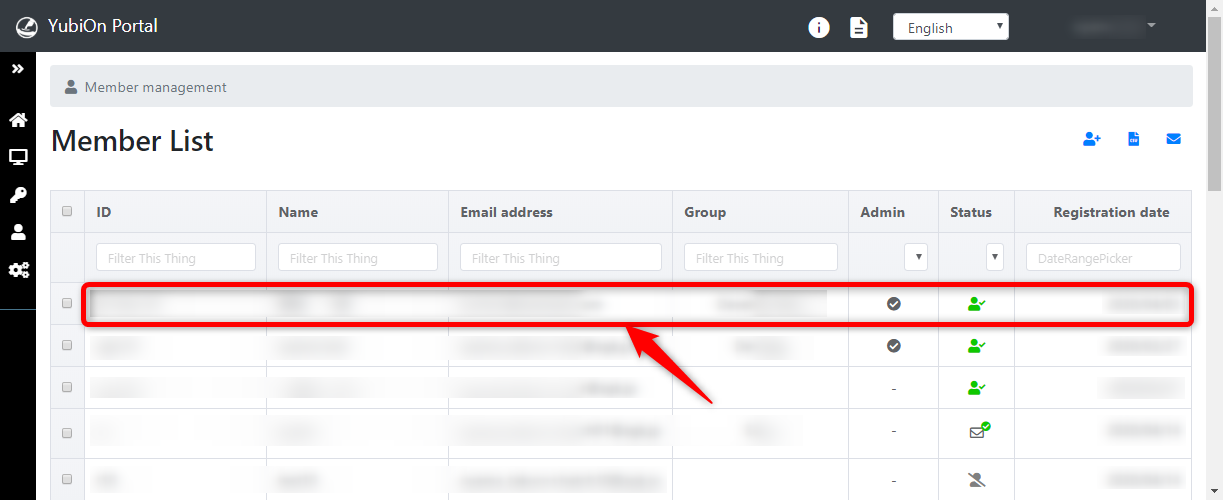
3. Display member edit screen
Click the “Edit” button from the action list.
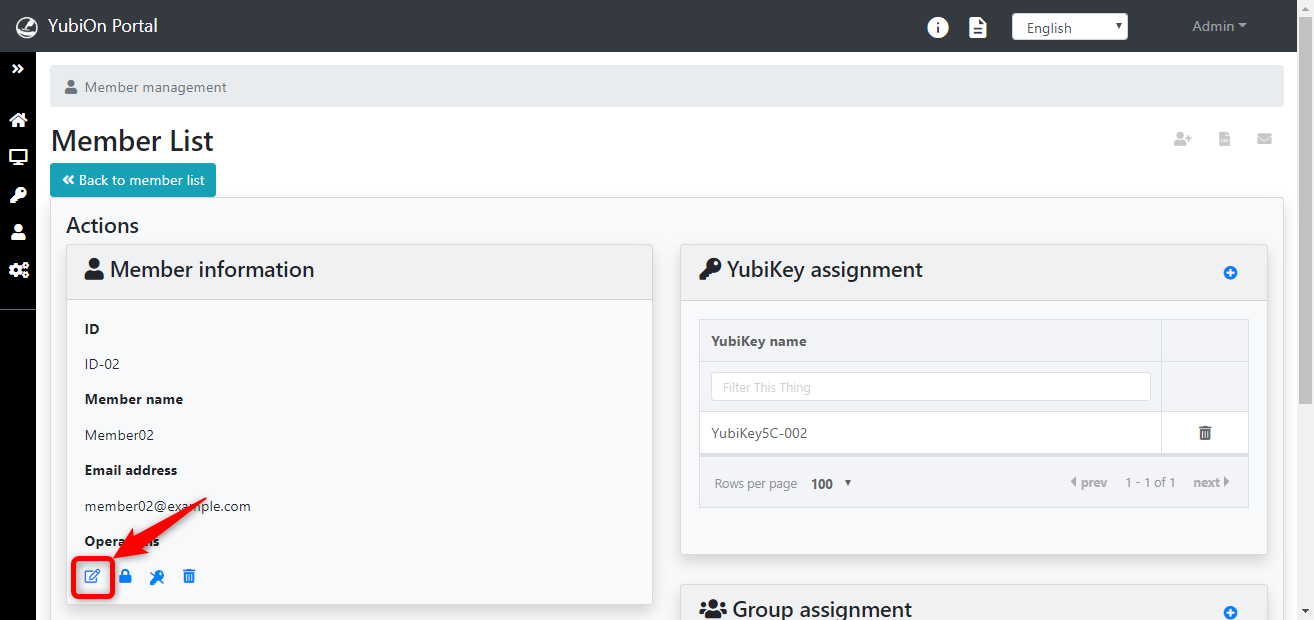
4. Edit member information
After editing the member information, click the “Update” button.
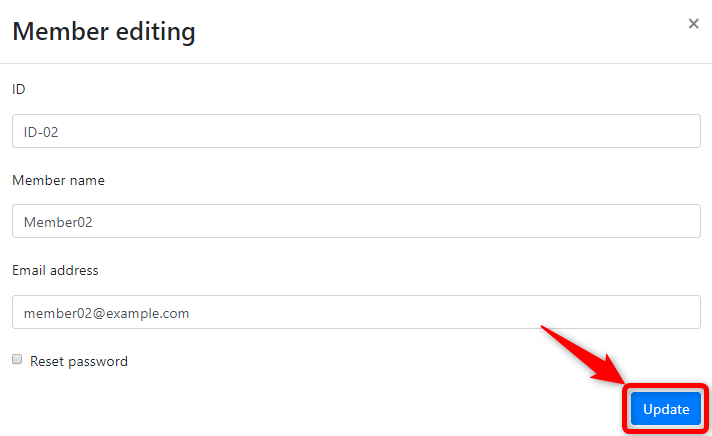
The “ID” is an item to facilitate sorting and filtering. Please use this field by setting an employee number, etc.
* You can register even if you have not entered any information.
If “Reset password” is checked, the member’s password will be reset and an email will be sent to the member to change the password.
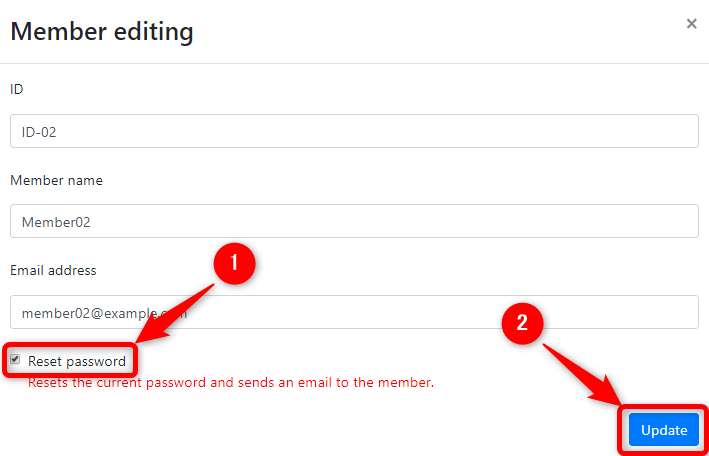
This concludes the process of editing a member.