Set attributes to pass to the application
This section covers how to configure attribute information to be provided to the application (service provider).
The attribute information the application (service provider) uses depends on each service provider.
In most cases, you will find this information in the service provider’s manuals.
1. Access the App settings screen
Click on the “SSO App settings” from the menu on the left side of the screen, and click on the app you wish to configure from the displayed App list screen.
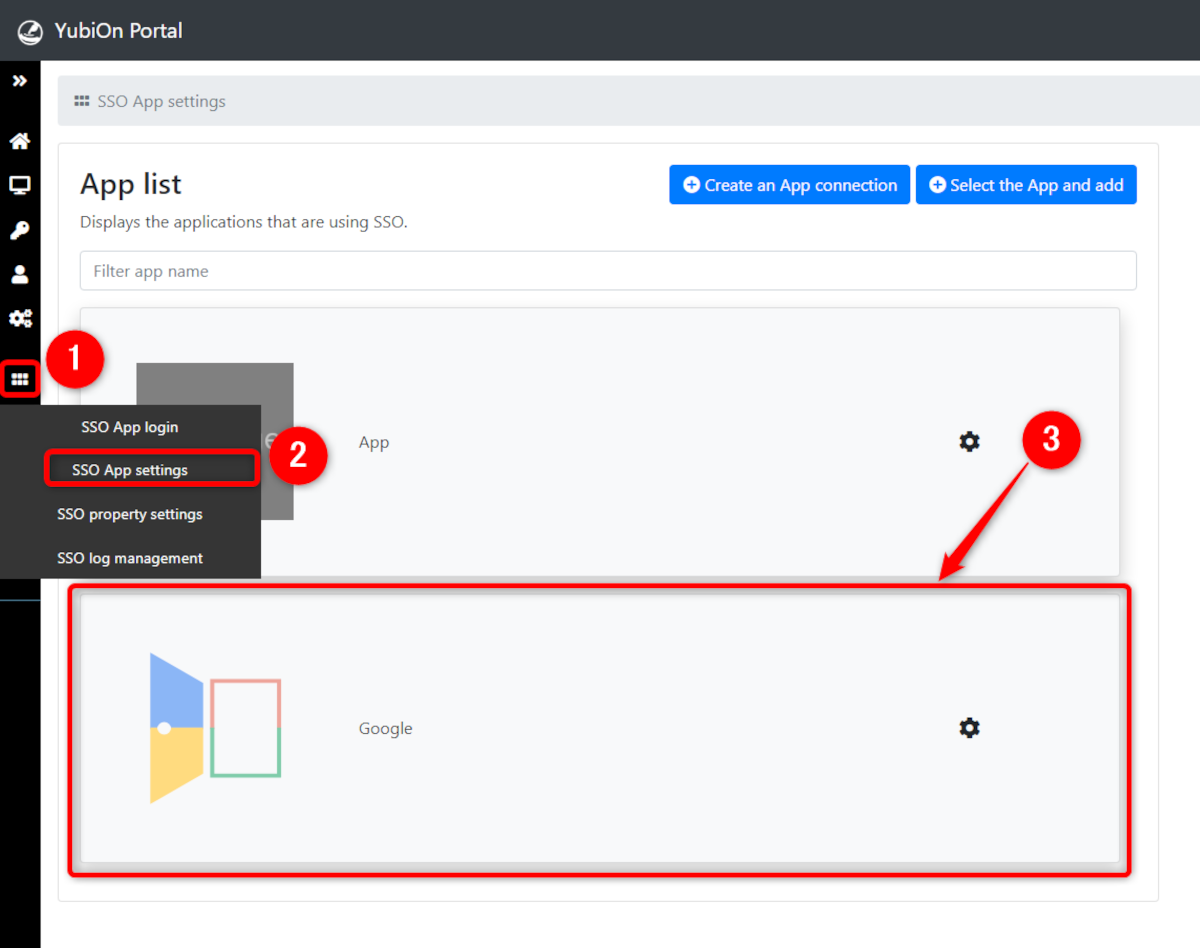
2. View Attribute settings tab
Click “Attribute settings” in the Information Settings section of the App Settings screen.
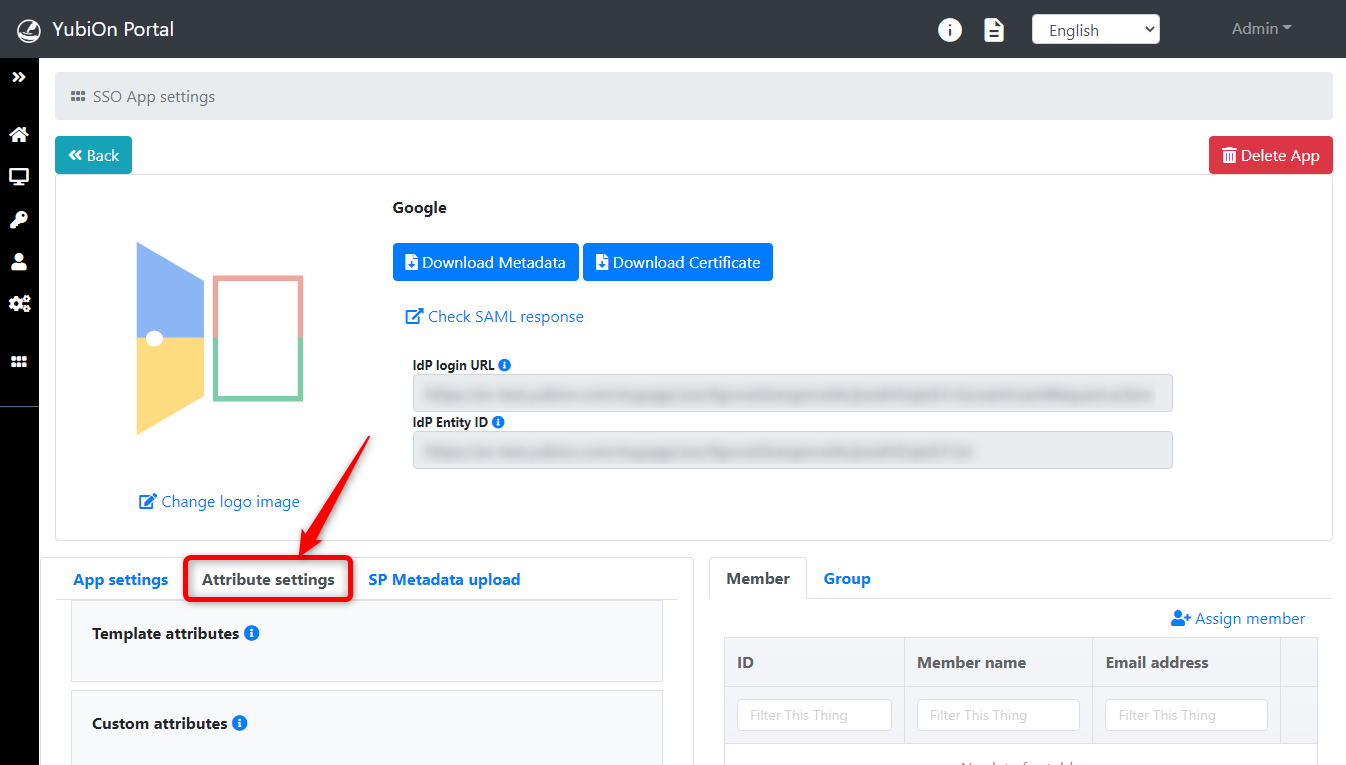
3. Setting of each attribute
There are two types of attributes: “Template attributes” and “Custom attributes”.
- Template attributes
Upon creating an SSO configuration from a template, the attributes required by the service provider will be set and only editing of them will be allowed.
- Custom attributes
These are the attributes which are freely configurable for all SSO applications.
Registration, editing, and deletion are possible.
There is no difference between template attributes and custom attributes in terms of actual collaborative communication (SAML communication).
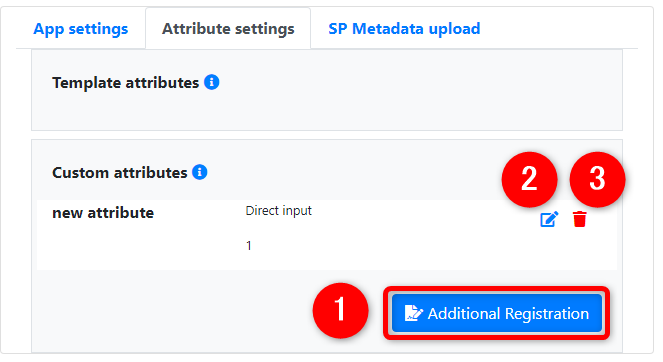
- Add Attributes(Custom attributes only)
To add an attribute, click on the “Additional Registration” button for that custom attribute to open the registration screen. - Edit Attributes
To edit an attribute, click on the “Edit Attribute” icon for each attribute item to open the edit screen. - Delete Attributes(Custom attributes only)
To delete an attribute, click the on “Delete Attribute” icon for each attribute item.
4. Attribute setting items
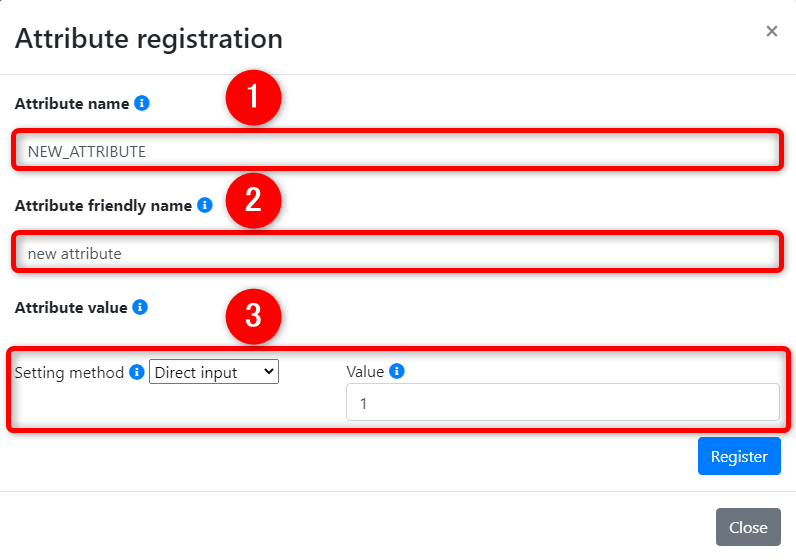
Attribute name
It is the content specified as the attribute name during the collaborative communication (SAML communication).
This can only be set for additional registrations.Attribute alias
This is an optional alias for the attribute.
Only the custom attributes, which are optional, can be set or changed.
While displaying the list, if the value for the attribute has been set, the value will be displayed instead of the attribute key.
In the case of template attributes, only some attributes have this value set and these valeus cannot be edited.Some service providers use attribute keys (e.g., numbers) that may be confusing, so this field on the YubiOn Portal is used to make them easier to understand.
It is not used in actual coordinated communication (SAML communication).Attribute value
This is the content specified as an attribute value when actually performing collaborative communication (SAML communication).
For details on the designation process, please click here.