How to set up a proxy for the client tool
This section describes how to set up the proxy settings for the client tool.
About the proxy
The proxy setting of the client tool is used for communication, such as during logon.
If there is no proxy setting, it will communicate directly, but if there is a proxy setting, it will communicate according to those settings.
About the initial settings of the proxy
The proxy settings of the account used during installation will be reflected as the default settings.
Check the proxy settings
Launch the Client Tool from the Start menu.
If you have already started the client tool, skip this step.
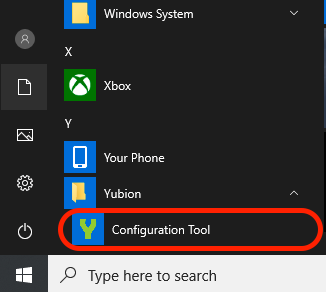
In the “Email Address” and “Password” fields, enter the “Email Address” and “Password” that you have registered on YubiOn Portal.
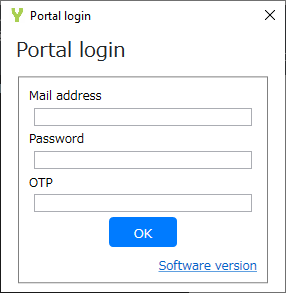
Click on “Extended Settings” from the bottom left of the screen, and then click on “Proxy Settings”.
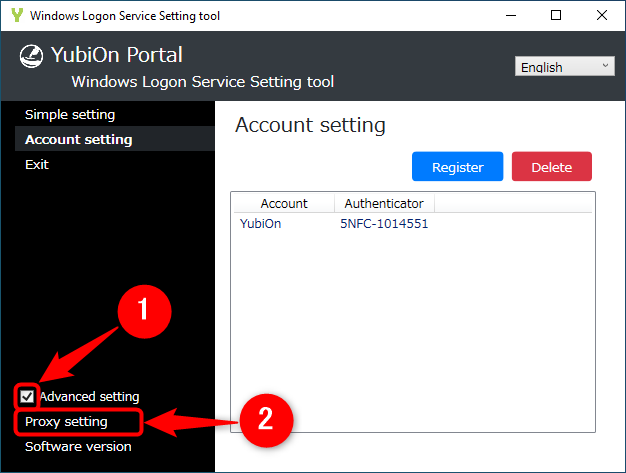
You can check the current proxy settings.
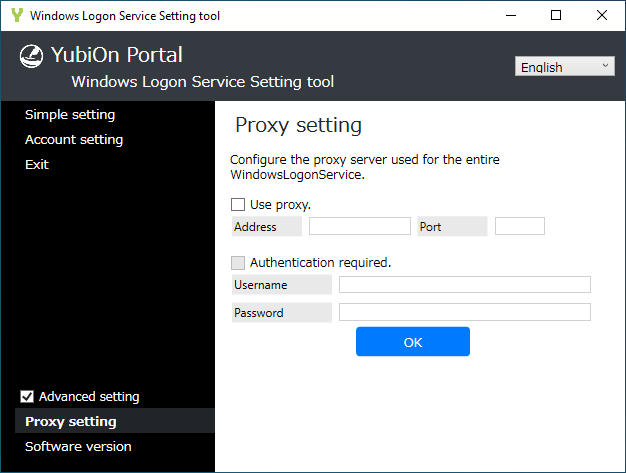
Proxy Settings
Check the “Use a proxy” option and enter the “Address” and “Port”.
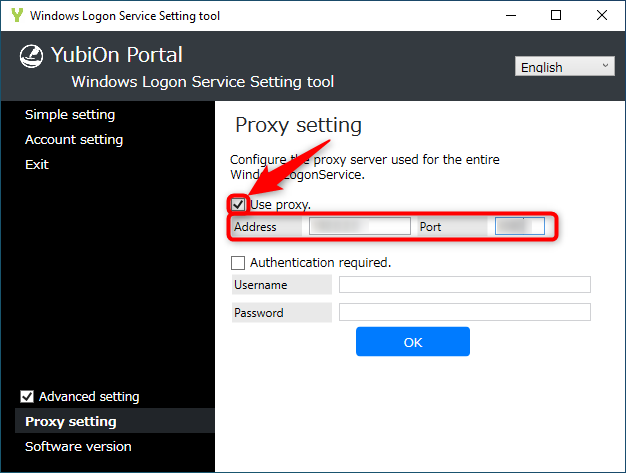
Click the “OK” button to complete the settings.

Authentication Proxy Settings
“Check the “Authentication required” checkbox and enter your username and password.
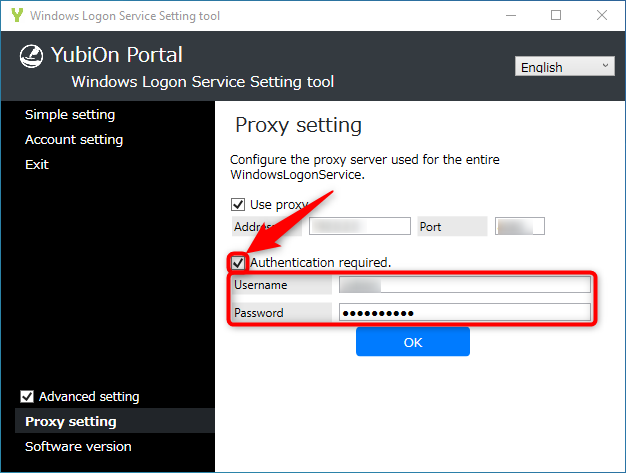 Click the “OK” button to complete the settings.
Click the “OK” button to complete the settings.
