How to use Windows logon using YubiKey
For information about the YubiKeys available for the Windows logon service, please refer to Before Beginning.
This section explains how to use the YubiKey-based two-factor authentication.
1. Boot the PC.
Upon booting the PC, the logon screen will be displayed.
Make sure that “YubiOn®Wls CredentialProvider” is displayed.
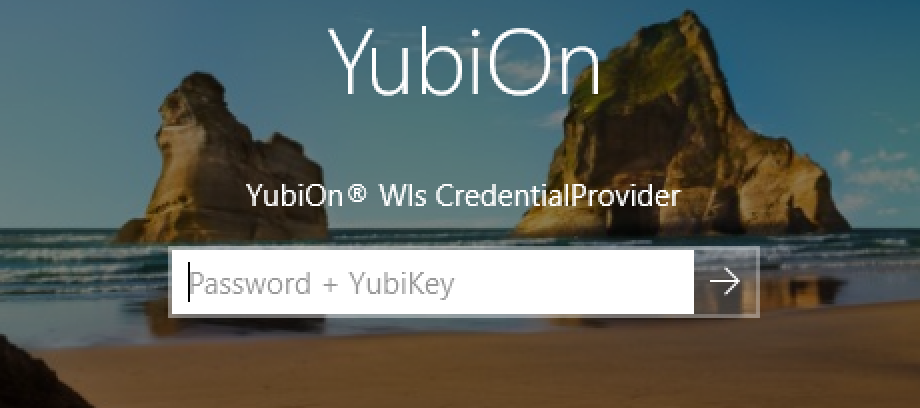
If you don’t see “YubiOn®Wls CredentialProvider”, click on the “sign-in option” and then click on the “YubiOn” icon.
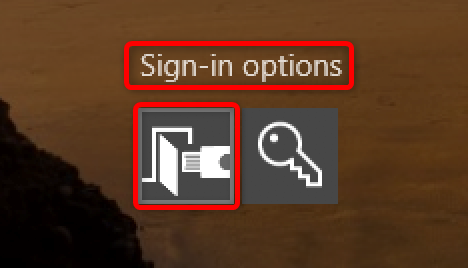
2. Plug in the YubiKey
Plug the YubiKey into the USB port.
Ensure that the metal part in the center lights up.

3. Enter password
Enter your Windows password in the input field.
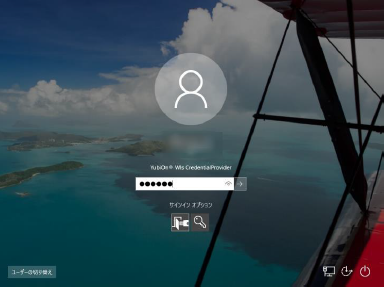
4. Entering YubiKey password
After entering your Windows password, tap on the metal part of the YubiKey.

5. Authentication
After entering the YubiKey password, if “Windows password” and “One-time password of YubiKey” are correct, the logon will be successful.
About offline authentication
・To enable offline authentication, the PC must be successfully authenticated online once.
・Each time the PC is successfully logged in, the offline authentication period is updated.
e.g. Consider an offline expiration date set to 3 days.
If the PC is successfully logged on on April 1st, offline authentication will be enabled from April 1st to April 3rd.
If the PC is successfully logged on during the above period, it is effective for an additional 3 days from the date of successful authentication.
・Please contact your administrator for the offline expiration date.