Check payment history
This section explains the procedure for reviewing payment history and receipts/invoices.
1. Access the Payment settings screen
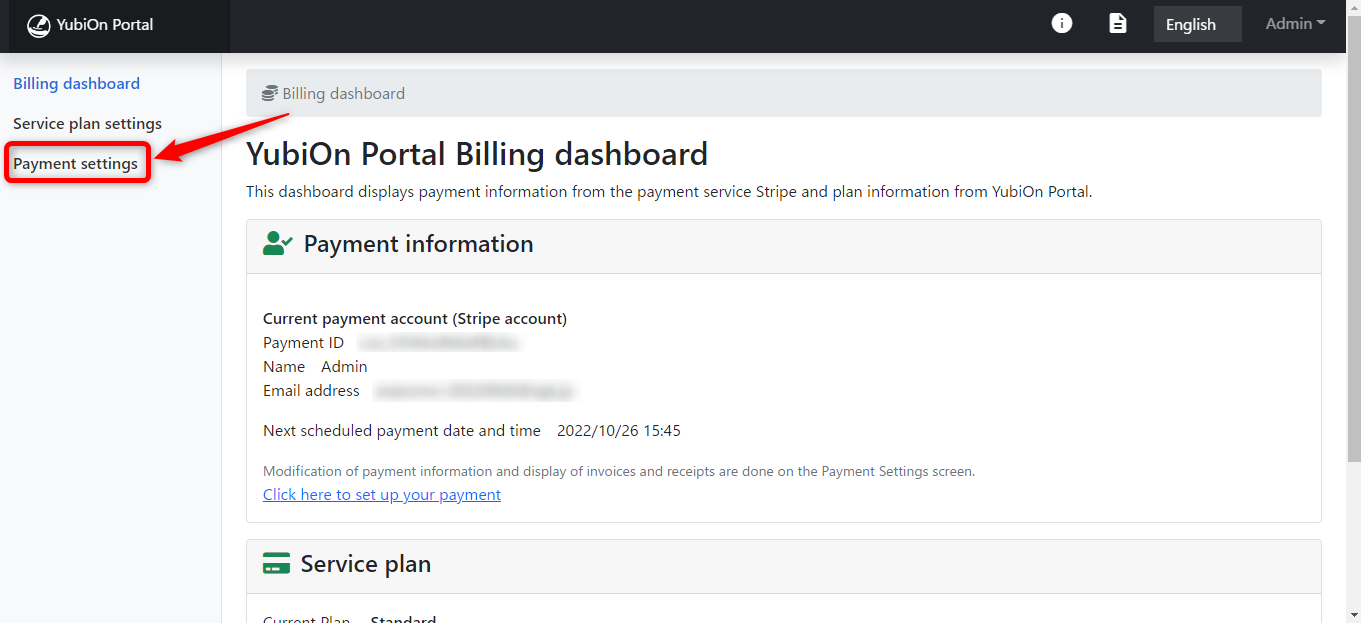
2. Click on the “Open the Edit Payment Information screen” button
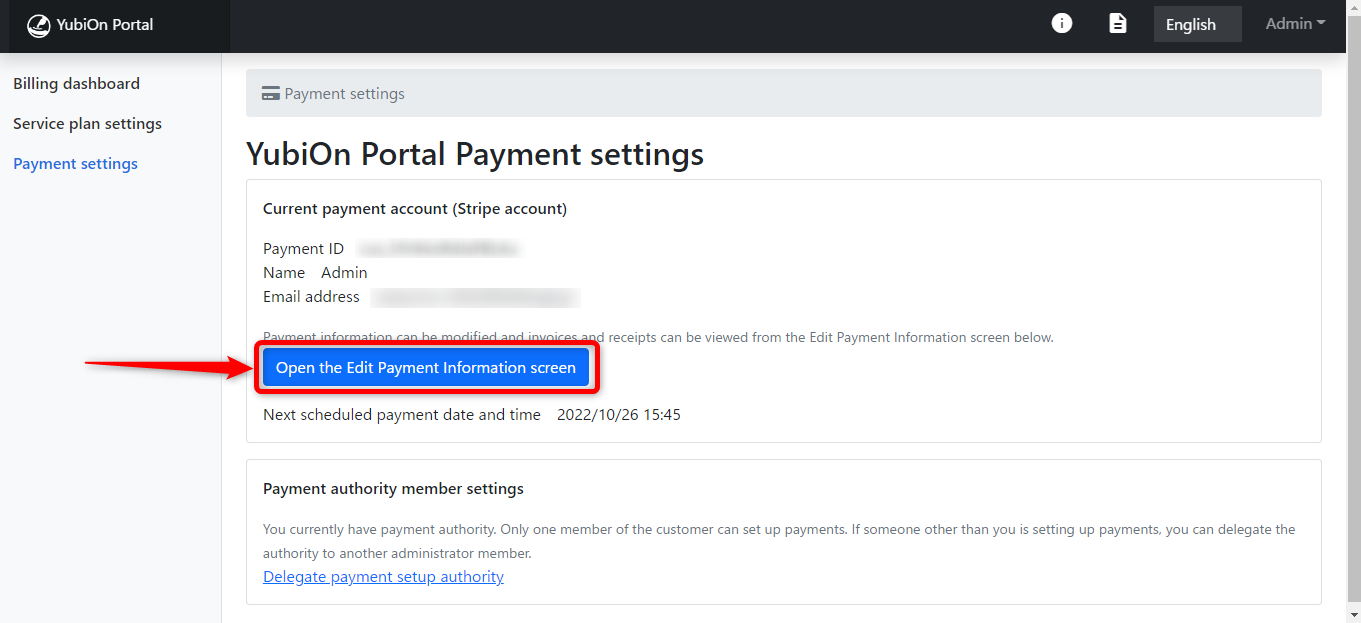
Click “OK” on the confirmation message.
3. Check invoice history and open invoice screen
The Stripe customer screen will open, check the lower right side “Invoice History”.
Click on the date portion of the invoice history you wish to review.
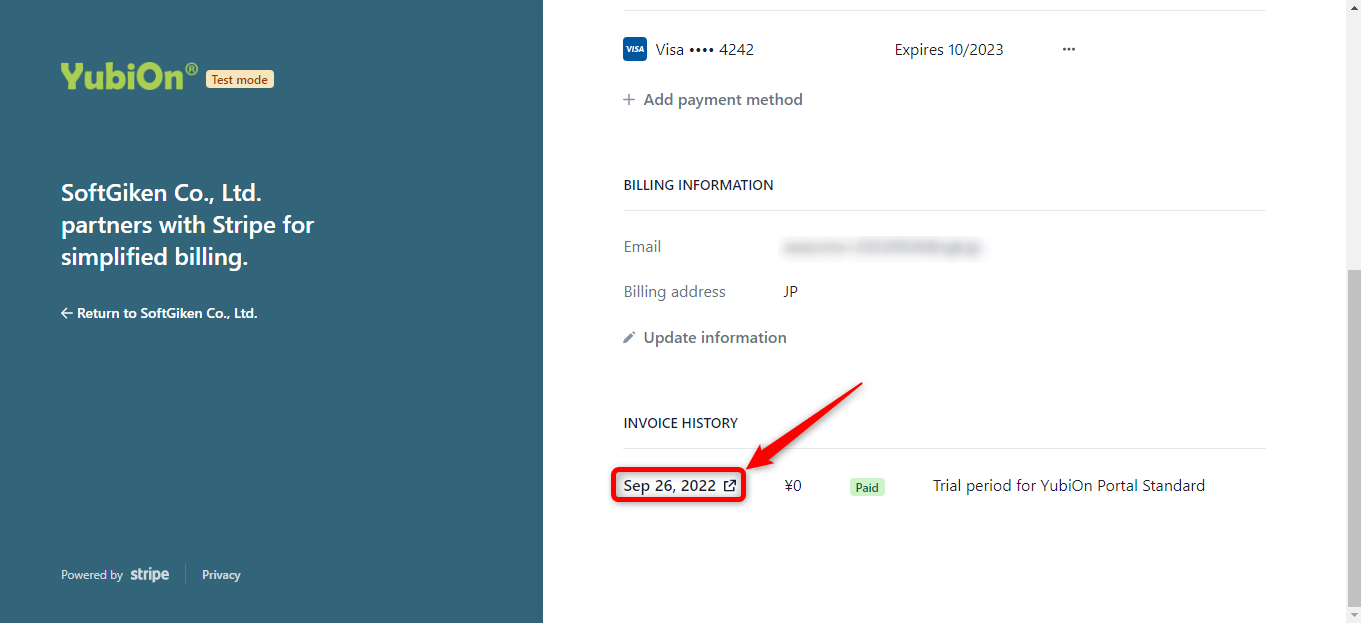
4. Download Receipt/Invoice
You can download your receipt by clicking on the “Download receipt” button.
You can download your invoice by clicking on the “Download invoice” button.
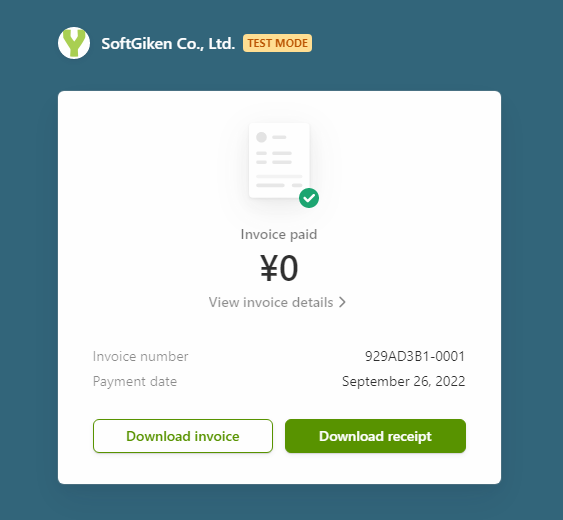
The same screen can also be accessed from the “Payment Success Notification” e-mail sent to payment authority members.
That’s all for checking payment history.